Streaming services can be overwhelming, but Smart IPTV makes it easy. It gives you access to a huge library of live TV and on-demand content. This guide will show you how to set up and use Smart IPTV. You’ll learn to enjoy streaming on your favorite device without any hassle.

A modern living room with a sleek television displaying the Smart IPTV interface, a comfortable sofa with colorful cushions, a coffee table with snacks, and ambient lighting creating a cozy atmosphere, showcasing the setup of Smart IPTV with various streaming icons visible on the screen.
Key Takeaways
- Understand the basics of Smart IPTV and the hardware and software requirements
- Learn how to set up Smart IPTV on compatible devices
- Discover how to add and manage your channel playlists and favorites
- Troubleshoot common issues and get tips for a smooth streaming experience
- Explore the benefits of using a reliable and feature-rich IPTV platform
Understanding Smart IPTV Basics and Requirements
Smart IPTV lets you watch live TV, on-demand shows, and streaming services on your device. It’s important to know what you need to start using it.
Compatible Devices for Smart IPTV
Smart IPTV works with many devices. Here are some examples:
- Smart TVs from Samsung, LG, Sony, and others
- Streaming boxes and sticks like Roku and Amazon Fire TV
- Mobile devices with compatible apps
Internet Speed Requirements
You need a fast internet connection for Smart IPTV. Here are the speeds you should aim for:
- For SD content, 3 Mbps is the minimum
- For HD content, 5 Mbps is the minimum
- For 4K UHD content, 15 Mbps is the minimum
Remember, these are the bare minimums. Faster speeds will make your viewing better, especially for high-quality content.
Essential Hardware Setup
To get started with Smart IPTV, you’ll need a few things:
| Item | Purpose |
|---|---|
| Compatible device | The device that will run the Smar t IPTV application, such as a smart TV or streaming box. |
| HDMI cable | Connects your Smar t IPTV device to your television for video and audio output. |
| Ethernet cable (optional) | Provides a wired internet connection for reliable streaming, especially for 4K content. |
With the right devices, internet speed, and hardware, you’re ready to explore Smar t IPTV.https://www.youtube.com/embed/GWJC7Z8NxzE
How to use Smart IPTV?
Using smart IPTV is easy. You just need to install it and set it up. This guide will help you do that on your smart TV or streaming device. We’ll show you how to set up smart iptv installation and IPTV app setup for a smooth smart iptv configuration.
First, find and download the Smart IPTV app on your device. It works on smart TVs, Android TV boxes, and more. You can get it from app stores or the Smart IPTV website. After downloading, open the app and follow the setup steps.
- Enter your username and password to create an account or log in.
- Share your location to get the best content.
- Set up your network for a stable internet connection.
Now, explore the app’s features and customize it. Use the easy-to-use interface to find your favorite channels. You can also add channels to your favorites list. Enjoy live TV, on-demand content, and more.
“Smart IPTV has changed how I watch entertainment. It’s easy to install and set up.”
Smart IPTV is all about flexibility. Try out different settings and features. Find what works best for you. Soon, you’ll be a pro at using smar t IPTV.
Setting Up Your Smart IPTV Channels and Playlists
Organizing your channels and playlists is key to a great Smar t IPTV experience. It doesn’t matter if you’re cutting the cord or tech-savvy. Learning to manage M3U playlists and organize channels turns your IPTV into a personalized entertainment center.
Adding M3U Playlists to Smart IPTV
To start with Smar t IPTV, add your M3U playlists. These playlists have the info to access your IPTV channels. Just copy the M3U playlist URL and paste it into your Smar t IPTV app. You’ll get instant access to lots of live TV channels.
Managing Channel Lists
After adding your M3U playlists, manage your channel lists. Smar t IPTV lets you customize your channel lineup. You can hide channels you don’t want, arrange favorites, and create custom categories for easy browsing. Keeping your channel lists updated means you always have the latest content ready for you.
Organizing Favorites and Categories
Enhance your Smar t IPTV experience with favorite and category management. Make custom categories for your favorite genres, like news, sports, or movies. Add your must-watch channels to your favorites for quick access. This makes finding new content easier and saves time.
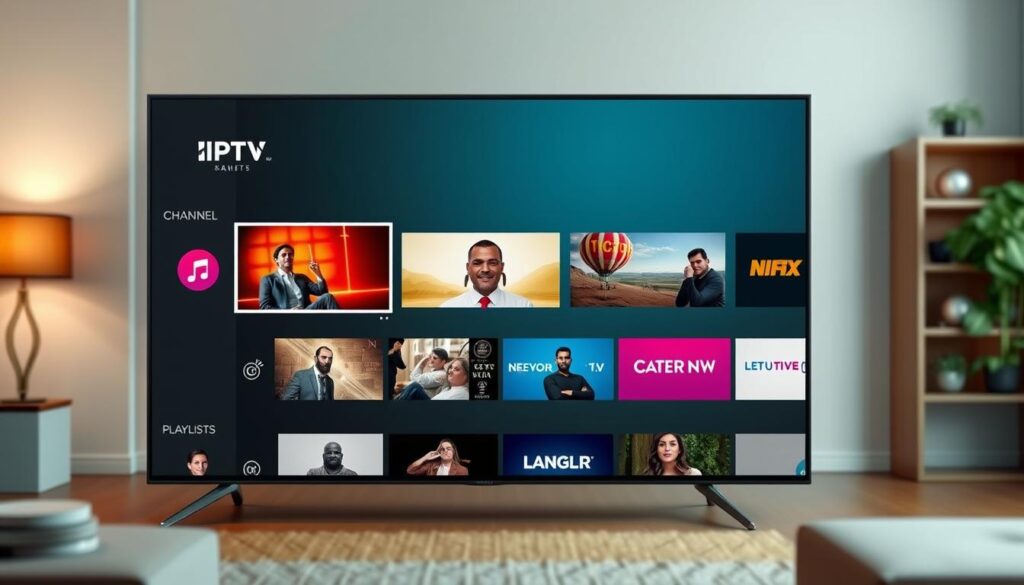
A modern, sleek smart TV interface displaying multiple IPTV channels with vibrant thumbnails, a sidebar for channel management options, colorful playlists arranged in a grid format, and an aesthetic background that suggests a cozy living room environment.
Mastering M3U playlist integration, channel management, and favorite organization unlocks your Smar t IPTV’s full potential. Streamline your viewing and enjoy a personalized selection of live TV channels at your fingertips.
| Feature | Description |
|---|---|
| M3U Playlists | Add and manage your M3U playlists to access a wide range of live TV channels. |
| Channel Management | Customize your channel lineup by hiding unwanted channels and arranging your favorites. |
| Favorites and Categories | Create custom categories and add your must-watch channels to your favorites list for easy access. |
Troubleshooting Common Smart IPTV Issues
Smart IPTV can be easy to use, but sometimes you might run into problems. Don’t worry! This section will help you fix common smart IPTV issues. You’ll learn how to keep your streaming smooth and without interruptions.
Buffering and Playback Errors
Buffering or playback errors can be really frustrating. They might be caused by slow internet, old hardware, or server problems. Here are some steps to help you fix these issues:
- Make sure your internet speed is good enough for streaming.
- Restart your smar t IPTV device and router to refresh the connection.
- Clear the cache and app data on your device to fix temporary problems.
- If it still doesn’t work, try upgrading your internet or ask your provider for help.
Connection Problems
Sometimes, you might have trouble connecting your smar t IPTV device to the internet or IPTV service. This could be because of network settings, wrong login details, or location restrictions. Here’s how to solve connection problems:
- Double-check your login details to make sure they’re correct.
- Check your network settings to make sure you’re connected to the right Wi-Fi.
- If you’re blocked by location, use a VPN to get around it.
- If you still can’t connect, contact your IPTV service provider for help.
By following these tips, you can easily solve common smar t IPTV troubleshooting problems. This will help you enjoy a smooth IPTV streaming experience. If you still have issues, don’t hesitate to ask your service provider or look for more smar t iptv fixes online.

A modern living room with a large TV displaying a Smar t IPTV interface, colorful icons representing various streaming services, a person troubleshooting using a remote control, surrounded by devices like a router and cables, visual hints of connectivity issues like buffering symbols, a notepad with notes on common problems, bright and inviting atmosphere.
Conclusion
You now know how to use smar t IPTV to its fullest. You’ve learned how to set it up and customize your channels. This means you can enjoy a smooth streaming experience.
Smart IPTV offers many benefits. You get access to lots of channels, content tailored just for you, and it’s cheaper than cable TV. This makes it a great choice for anyone looking to save money or get more from their TV.
Using smar t IPTV gives you control and flexibility that cable TV can’t match. You can manage your channels, organize your content, and fix any problems. It’s perfect for those who want to cut the cord or enjoy a more personalized viewing experience.
As you continue with smar t IPTV, keep the important points from this guide in mind. Use IPTV streaming to improve your viewing. Explore all that smar t IPTV has to offer to enjoy entertainment at your fingertips. With the right setup and a bit of knowledge, you’ll love the benefits that so many others do.
FAQ
What is Smart IPTV?
Smart IPTV is a streaming service that lets you watch live TV and on-demand content on many devices. It has a huge selection of channels from all over the world. It’s a great choice if you want to skip traditional cable TV.
What devices are compatible with Smart IPTV?
Smart IPTV works on lots of devices. You can use it on smart TVs, streaming boxes, and mobile devices. It’s available on Android TV, Apple TV, Roku, Amazon Fire TV, and iOS/Android devices.
What internet speed do I need for Smart IPTV?
For the best streaming, you need at least 10 Mbps internet speed. For HD or 4K content, you should have at least 25 Mbps. This ensures smooth playback and avoids buffering.
How do I install and set up Smart IPTV?
Setting up Smar t IPTV depends on your device. You’ll need to download the app, create an account, and follow the instructions. Our guide will help you through each step for a smooth setup.
How do I add channels and playlists to Smart IPTV?
To add channels and playlists, you need an M3U playlist file. This file has the URLs for the channels you want. You can find and download M3U playlists online. Then, add them to the Smar t IPTV app through the settings menu.
How do I troubleshoot issues with Smart IPTV?
If you have problems with Smar t IPTV, like buffering or playback errors, our troubleshooting guide can help. We’ll cover common issues and give step-by-step solutions. This will make sure your streaming is smooth and uninterrupted.

